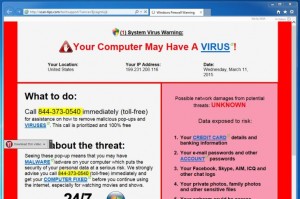
A common internet scam involves getting popup pages when you visit unscrupulous websites. These popups will try to scare (convince?) you into believing there is something wrong with your PC. If you click further, the popup will download a program to install on your PC. Once the program is downloaded, Windows (any version) will ask you to “Run” it. If you click Run, well, then you will get malware and no antivirus program is going to help you. So never, EVER click “Run” unless you know what you are doing.
Another common scam is a variant of this “popup showing errors”. In this case you are given a phone # to call “Windows Technical Support”. Windows Technical Support is not associated with Microsoft. And the phone # will likely connect you to a boiler room full of people in India. And, because you are a nice, sweet person, you stay on the phone and do what ever that person with the funny accent tells you to do. This usually involves downloading software from their website which will give them control of your PC. They say they need to do this to fix your issues. You can see what they are doing on your PC. And of course they always find something. At this point the conversation switches to money and how much it will cost to fix. I have dealt with people that paid the “$14.95” to fix the problem only to discover a $1,498.00 (!) charge to their card. This is bad. Most commonly the fee is in the $99-199 range.
Remember that you were probably searching the internet for something harmless. Like cheap airline tickets, or your stuff for your favorite hobby or pastime. The website you landed on showed the popup which got you off track. But now let’s think about it – you wanted some cheap tickets and now you are “told” you have problems with your PC? Why would any legitimate website do such a thing? This reason is that you are **not** on a legitimate website.
And how did you get there? One of two ways probably. First, your default webpage (perhaps your homepage) on your browser is no longer Google.com, Bing.com or Yahoo.com. It may actually be ask.com, search-conduit.com, trovia.com, etc., etc. and when you search for something on that page when you THINK you are using Google you aren’t. And these other search websites are far less honest about how their search works. They give you search results from companies that make money off of you in shady ways. Another way is to get off track is to have your browser default search engine replaced by one of the above bad guys. You’ll get the same thing. Shady results from simple, harmless web searches and you are now on the path to ruin, ID theft, and distraction.
So what to do?
The quick answer is to reset your browser defaults. But that isn’t possible for most people. Not because it is hard, but because doing anything like this is scary. So you won’t do it. Right? Of course I am.
Right now there are 4 major browsers out there. Chrome, FireFox, Internet Explorer, and Windows 10 Edge. Yea there’s Opera and Apple Safari but very few folks in the park use these. So lets move on…
The last two are Microsoft only and the Edge browser is Windows 10 only. And while conceptually the reset fixes to these are the same it involves different screens and steps. Even where to begin is different for all four.
So how to do it?
For Chrome and FireFox go here: http://www.wikihow.com/Reset-Browser-Settings
For Internet Explorer (Windows XP/Vista/7/8.1 go here: https://support.microsoft.com/en-us/kb/923737
For Windows 10 Edge browser go here: [the Edge browser is so new it doesn’t have a real Reset button or function. when it does I’ll post the solution]
Non of these reset tasks will stomp on your favorites. Only the bad stuff, or unneeded stuff will disappear.
